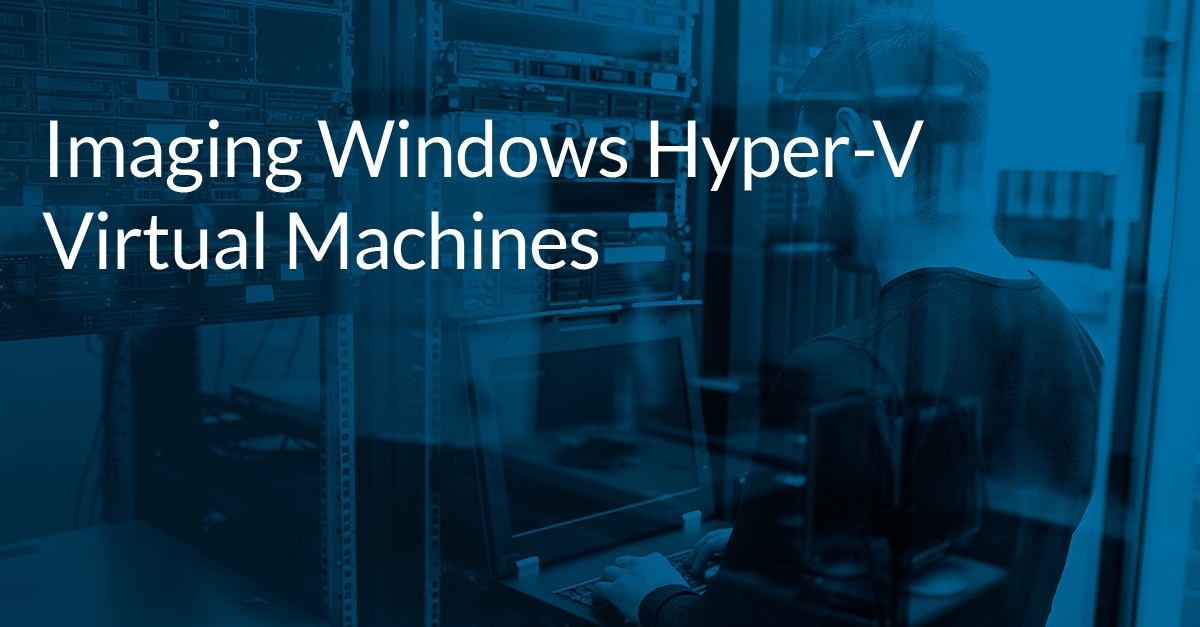Imaging Windows Hyper-V Virtual Machines
Using Macrium Reflect, there are two ways to image a virtual machine: the guest level and the host level. Each of these methods works slightly differently and has different advantages and disadvantages. Since a Hyper-V host can have tens or hundreds of virtual machines, there is a substantial point of failure. We recommend regularly backing up the Hyper-V host and/or the virtual machines to ensure they are protected in the event of the virtual machine failing, or even worse, the host failing!
Guest Level
The first way to image a Hyper-V virtual machine is at the guest level. To do this, Macrium Reflect is installed on the virtual machine itself. This enables the virtual machine to be imaged like any other computer. The main advantage of the guest level image is that it provides more granularity when restoring; if you have several virtual machines on the same host, the guest operating systems can be restored separately to different points in time. Since the guest operating system was imaged, the image can be restored to different virtual machines or even restored to hardware, providing more recovery options for the individual virtual machines. However, this method will require more licences as Macrium Reflect will be installed on each virtual machine separately. Guest level images may also require more configuration and monitoring, as (scheduled) images will need to be configured for each virtual machine separately.
Macrium Site Manager and Guest Level Images
To make configuring and monitoring guest level images easier, Macrium Site Manager can be used. Macrium Site Manager enables you to manage the images for all the virtual machines from one central location. To do this, the virtual machines are added to the Site Manager and the Site Manager Agent is installed on each of the virtual machines. Scheduled images can then be created using the Site Manager’s central management interface. Site Manager is free and comes with 5 trial licenses (1 server and 4 workstation) to get you started, use this link to learn more!
Host Level
The next way to image Hyper-V virtual machines is at the host level. To do this, Macrium Reflect is installed on the host, the disks that contain the virtual machine files can then be imaged. When the image is created, Volume Shadow Copy (VSS) creates a snapshot of the partitions that are being imaged. What happens to the virtual machine will depend on the mechanism that is used. The default mechanism is ‘Saved State’, this is where the virtual machine is put into a saved state during the snapshot creation, once the snapshot is created the virtual machine is resumed. The other mechanism is called ‘Child VM Snapshot’, this method uses the Hyper-V integration services to enable the guest operating system to respond to requests from the host’s VSS. This enables the guest operating system to create a snapshot of the virtual machine. Both of these methods ensure that the virtual machine’s data is consistent for the host snapshot. Which method is used will depend on several factors described here, however, this is handled by the VSS subsystem and not by Macrium Reflect. There are several benefits of performing a host-level image: multiple virtual machines can be imaged at the same time, only one Macrium Reflect license is needed for the host, and the (scheduled) image can be managed using one Macrium Reflect installation. However, when the image of the host is restored, all virtual machines that are contained in the imaged partition(s) will be reverted to the point in time that the image was created. Since the host was imaged, virtual to physical restores of the virtual machines contained within the image will also not be possible.
Final thoughts
Each method of imaging virtual machines has its own advantages and disadvantages. Which method is best for your environment will depend on several factors, from the number of virtual machines to the type of restore that you want to perform. By using Macrium Reflect and Macrium Site Manager, you can ensure that your virtual machines are fully protected in the event of failure.
Try Macrium Reflect for Free
Try Macrium Reflect for home or business for free with a 30-day trial.

How to avoid backup bad luck this Friday the 13th
How to Reduce the Cost of Running a NAS