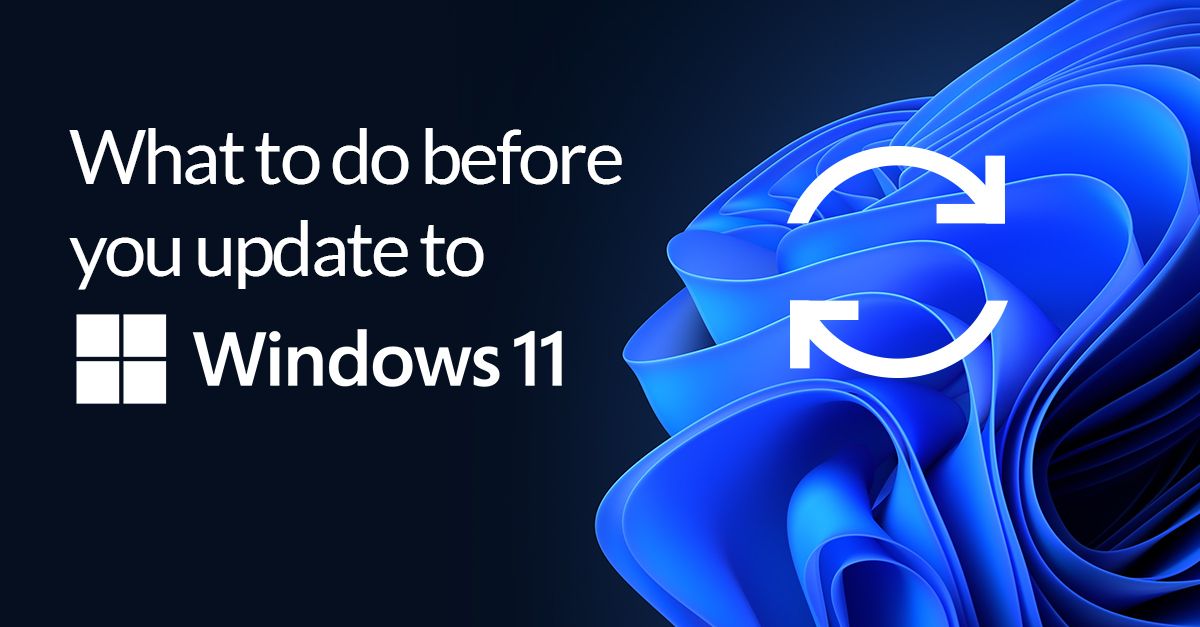What to do before you upgrade to Windows 11
It’s the much-anticipated 2021 release that’s taken the world by storm. The hype, the spectacle, the passionate reviews… no, I’m not talking about No Time To Die. And maybe Windows 11 doesn’t have quite the star power of the latest Bond film, but it’s exciting nonetheless.
While upgrading a new OS is a relatively painless experience, there are a few things you need to know about Microsoft’s requirements before you dive right in.
A little about Windows 11
Yes, it looks different. Some would argue, almost Mac-like. Microsoft says that the UI has been designed to help users multitask in a “flexible and fluid” way. For example Microsoft Teams now lives right in the taskbar, making it even easier to chat and call with friends, family, and colleagues. Screen sharing and navigating between apps is pretty seamless, design decisions surely borne from the pandemic’s influence on where the workforce works.
Microsoft Windows 11 says it was designed to bring you closer to what you love. It was also designed to keep hackers and bad actors further from the things they love — your data. Behind the rounded corners and flashy UX lurks a substantial security step.
Windows Insider Blog“Windows 11 raises the bar for security by requiring hardware that can enable protections like Windows Hello, Device Encryption, virtualization-based security (VBS), hypervisor-protected code integrity (HVCI) and Secure Boot. The combination of these features has been shown to reduce malware by 60% on tested devices.” —
We’ll do a deeper dive into the security aspect of the new OS in a later post. For today, let’s go through how you can use Reflect 8 to get ready for Windows 11.
Planning for the Windows 11 upgrade
Because many of the new security features rely on specific, and more modern hardware, you must first check if your PC meets the minimum requirements. According to Microsoft, most devices bought from the last 18–24 months should be fine. If you aren’t sure, we recommend you run a PC Health Check. Download the Microsoft PC Health check app, available here if you don’t have a Windows Insider account.
Next, use Reflect 8 to take a full image backup of your current system. This way, if something goes wrong during the upgrade process, or you simply don’t like Windows 11, you can go right back to the way things were.
An added bonus is you can use this image to test the upgrade process within a virtual machine with viBoot. Microsoft is claiming that it’s app compatibility rates are at 99.7%, but if you want to see how everything you depend on works within Windows 11 without fully committing, this is a great next step.
Please keep in mind that using viBoot isn’t a perfect test since virtualized hardware will be different from that of your computer. Also note that upgrading the viBoot VM will only work in HyperV mode.
Or, if you’re part of the population who needs to upgrade your hardware to enable running Windows 11, Macrium ReDeploy is the ideal way to move your current setup over.
Windows 11 update? Maybe just wait
Alternatively, you could just wait. The Windows 10 rollout was pretty much a disaster and while all indications point to Microsoft having learned from those events, it could be a good idea to just let the dust settle a little post-release before you jump in. Remember, a decision to do nothing is still a decision!

What do we know about Windows 11’s security strategy?
Is Windows Modern Standby disrupting backups?