Automatic System Restore
Automatic System Restore means that using Macrium Reflect you can automatically and easily return a Windows PC to a previously imaged system recovery point.
The main benefits are that the system restore is completed without any user interaction during the restore process. Using Rapid Delta Restore (RDR) recovery is fast! The BitLocker encrypted drives can be restored without requiring re-encryption after restore. The restore can be password protected to prevent accidental or unauthorised recovery.
If you’ve purchased a Macrium Reflect Deployment Kit License then to assist with deploying images, it may be desirable to automate the restore of a ‘Golden’ Image by adding the Macrium Reflect auto restore xml file directly to the Windows Image (WIM) file used by the rescue media or by a PXE deployment server.
Create your auto restore xml using your ‘Golden’ image by simulating a restore and pressing ‘Ctrl’ + ‘Shift’ + ‘S’ on the final restore wizard page.

This dialog will prompt for options to automatically restore the selected image file at a later time using the Windows PE rescue media. When ‘OK’ is clicked a restore definition xml file will be saved.
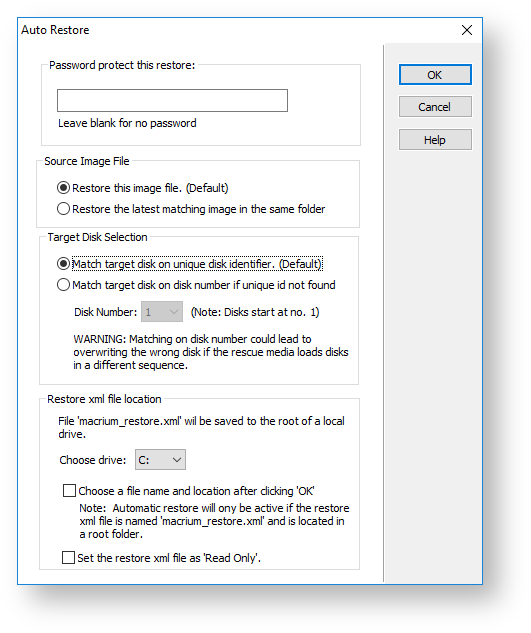
Here you have some explanations about the different options that you have on this dialog:
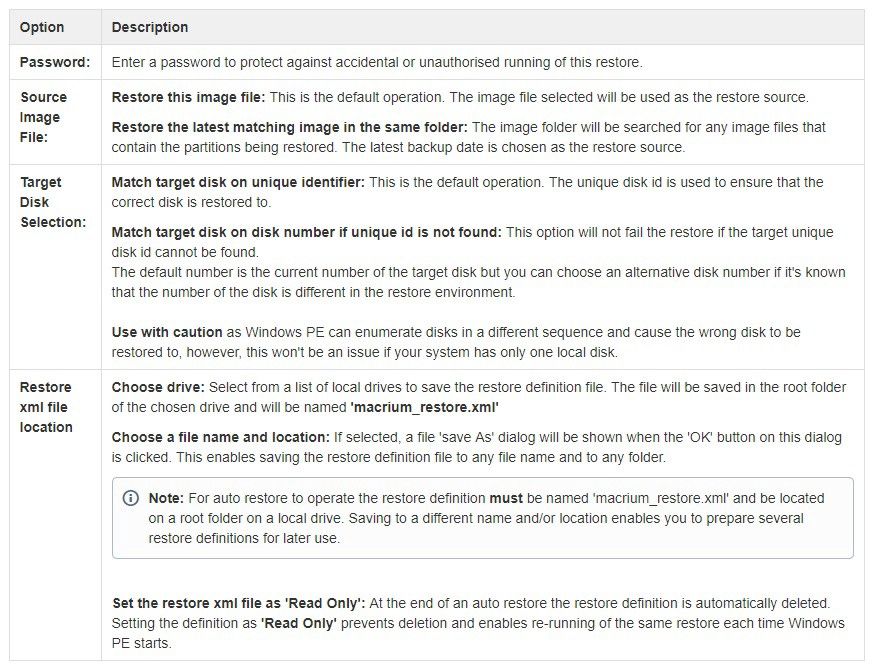
If the image file is located on a network share then you’ll be prompted to enter the authentication details:
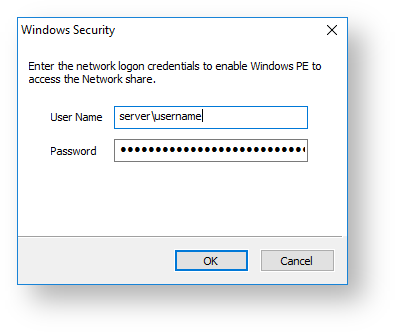
How auto restore works?
Local drives are scanned (from A to Z) for a restore definition ‘macrium_restore.xml’ file in each drive root folder. Macrium Reflect will use the first restore definition found. This can be any local drive, including USB flash drives or optical media.
The restore definition contains instructions to locate the image file to restore from and the target disk to restore to.
It is imperative that the correct image file is restored to the intended disk. To ensure that there are no nasty surprises after restoring, Macrium Reflect will use unique disk identifiers and sector offsets to match the source and target of the restore.
How locate the source image file folder?
The default behaviour is to read the image file specified in the <file_name> xml node. However, It’s possible that Windows PE has assigned different drive letters to local drives, in this case, the following procedure is followed.
- All local drives are scanned for a ‘Marker’ file that is created when the restore definition is saved. This Marker file has the following file name format: ‘Macrium_restore_{GUID}.txt’, where the GUID (Globally Unique Identifier) is retrieved from the ‘<search node>’ in the restore xml.
- If the marker file isn’t found in the path specified in the <file_name> xml node, then all local drives are searched for the marker file in the same subfolder. If the marker file is found, then that folder will be searched for the image file to restore.
- If no Marker file is found or is not specified in the xml, then all local drives are scanned (from A to Z) to locate any images in the folder specified by the ‘<file_name>’ xml node that contains images to restore.
How locate the correct source image file?
The default behaviour is to read the specified image file in the folder in the ‘<image_file>’ xml node. However, if ‘Restore the latest matching image in the same folder’ is selected in the Auto Restore dialogue then the following procedure is followed:
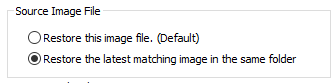
xml attribute find_recent=”Y” is added to the <file_name> xml node.
<file_name find_recent="Y">D:\backups\auto_restore\4E855CB463979BC9-01-01.mrimg</file_name>
All matching backup sets are loaded in the image file folder and the most recent backup date is selected and used for the restore. A matching backup set has the same disk and partitions specified in the restore definition file.
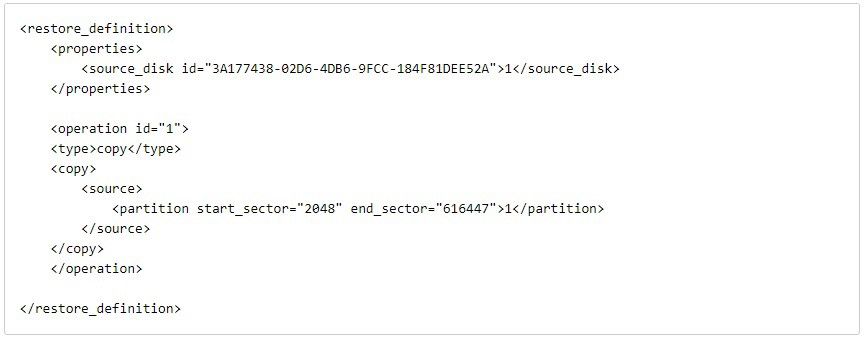
A matching image file contains the same disk identifier and partition start and end sectors as well as partition number.
e.g, In this case, Disk identifier 3A177438–02D6–4DB6–9FCC-184F81DEE52A and partition number 1 with start sector 2048 and end sector 616447
How locate the restore target disk?
The default behaviour is to select the target disk by matching the unique disk identifier specified in the <target_disk> xml node. However, if ‘Match target disk number if unique id not found’ is selected in the Auto Restore dialog then the following procedure is followed:
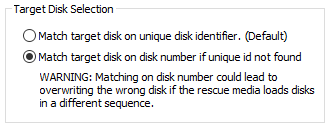
xml attribute number_fallback=”Y” is added to the <target_disk> xml node.
<target_disk id=”3A177438–02D6–4DB6–9FCC-184F81DEE52A” number_fallback=”Y”>1</target_disk>
The restore target disk is matched on disk number if a disk cannot be matched using the unique identifier.
Download a 30-day Trial of Macrium Reflect for personal or commercial use.
New features in Macrium Site Manager
Hot Tips for a Safe & Secure Summer Holidays




